Splash screen
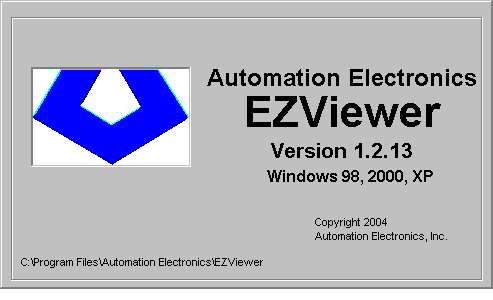
Connection
New

If connecting to a new AEPOC, you must configure how to connect to it.
Existing
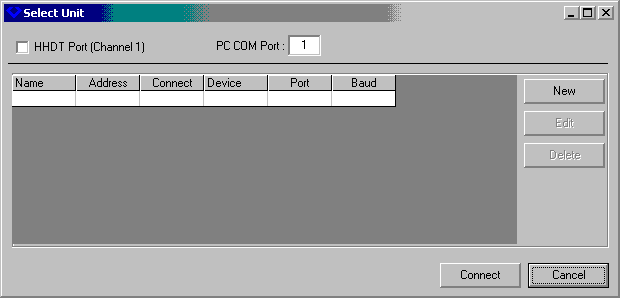
Existing AEPOCs can be selected from a list. This action associates a particular set of files on your disk with the EZ-Viewer allowing you to keep units separate.
Connecting
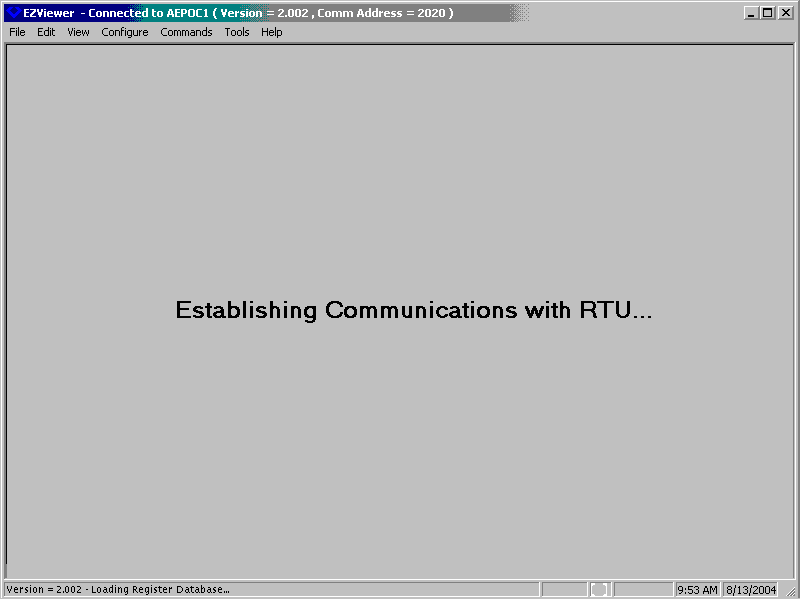
Connection attempts are made and status is shown as the connection attempt completes.
Normal scrolling display
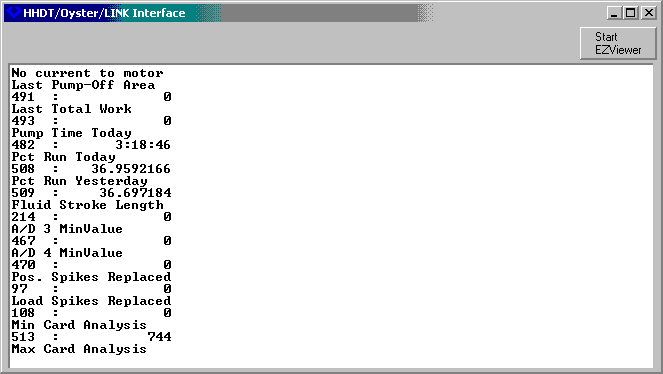
Once a connection is established, you can use your keyboard in a similar fashion to the HHDT and use the standard AEPOC menus and navigation to configure the unit and display data.